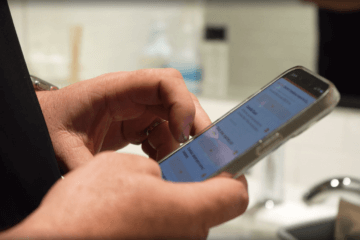GPS and cellular data technology can be a huge advantage for teams in the field, where there isn’t always access to WiFi. However, there are considerations around privacy, compensation, and property you’ll need to think through.
So how do you reap the benefits mobile technology while minimizing the downsides? It’s something we’ve thought about quite a lot while developing OrangeQC! Over the years, we’ve been able to talk to teams around the world, hear their best practices, and find out common concerns.
The benefits of cellular data for facilities teams
Having cellular data turned on allows team members to use email, apps, and the internet just as if they were connected to Wi-Fi.
From a business standpoint, it’s amazing to have the instant communication of smartphones. (Those of you who were in the business pre-smartphone know exactly why.) Everyone can report issues, do inspections, get alerts about deficiencies, see shift changes, and more . . . all in real time.
For most teams, when they’re out in the field, they’ve got to rely on a cellular connection rather than WiFi. (On the other hand, educational teams may be able to connect to campus WiFi.)
We’re all familiar with cellular data from our own personal smartphone use . . . and we know how jarring it can be to get the bill when you gone over those data limits. Therefore, you’ll want to get a good idea of what you expect from your team members and what kind of data they should be using before you ask them to use this technology in the field.
The benefits of GPS for facilities teams
We love maps around here! The GPS feature on inspections makes it a snap to see where the inspection was done, give a layer of transparency for your clients, and build trust with your inspectors.
Most of the teams we work with use GPS combined with inspections. In this case, the GPS “pings” when the inspector fills out the form. Then, the completed inspection includes a map with a marker confirming where it was done.
For teams that work in big spaces (like a sprawling campus or outdoor space), GPS-powered photo maps are also really helpful. They let inspectors tag exactly where they snapped a photo of an issue, which makes it that much easier for someone else to find and correct.
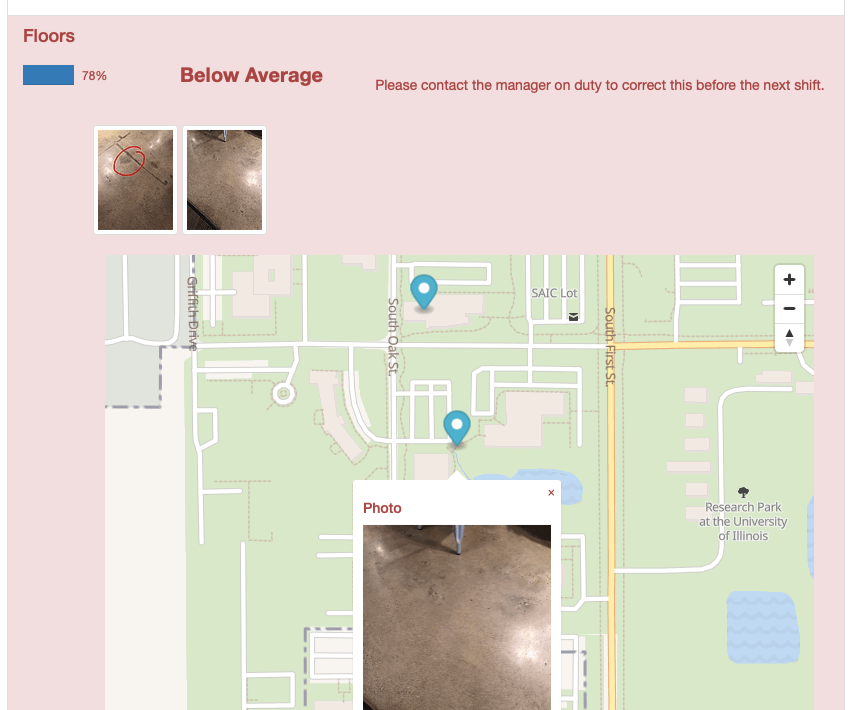
Clients love seeing maps included with inspections because they add validity and transparency to your process. They know folks are where they say they are when they’re doing their audits. They know everything is tracked and done properly.
On the flip side, GPS can also reveal if that’s not happening. We’ve written before about a client who found out one inspector was doing on-site inspection forms . . . at home. Of course, you don’t want to get into GPS with a mindset of “Big Brother is watching you” — that’s a recipe for frustration. But being transparent all around helps bring trust to the process.
Another handy use for GPS is travel reimbursement. Trip logs are a common way of ensuring team members are reimbursed correctly when they travel.
Some teams give out company-provided devices with a GPS tracking app turned on so they can see where each employee is out in the field. This allows the “home office” team to see where everyone is, ensure things are on schedule, and verify when people are en route without having to text or call.
Of course, that situation brings up some real privacy concerns for employees. Every situation is different, so some of these will apply to certain teams more than others, but here are a few questions to ask:
- When is the GPS tracking on? Is it only when the employee is “on the clock,” or would it keep running after-hours?
- How can we communicate the presence and purpose of GPS tracking to build trust with our team?
- Is there a way to manually disable GPS tracking during off hours that we should make our team aware of?
- Who will have access to the GPS tracking issues? How can we ensure that information is secure?
Device Options: Personal, Company-Issued, or Hybrid?
All three of these options can work successfully, depending on the circumstances.
Option 1: Personal Devices
If your team members are using their own personal devices, you will need to clarify whether you expect them to access cellular data or not. With some apps, including OrangeQC, users can use the app like normal and then upload the data when they connect to WiFi again. This allows you to have your team members use their own personal devices without expecting them to use their own cellular data plans for business purposes.
However, if you want your team members to get communication from you in the field (including mobile tickets and email), you’ll need to ask them to use cellular data. This means that you will need to reimburse them.
The simplest solutions? Ask them to upgrade to unlimited data, then reimburse that portion of their phone plan . . . or outright pay for their phone plan, which is also a nice benefit if you expect them to furnish a device.
Option 2: Company-Issued Devices
Providing devices simplifies many of the problems above. You’re not relying on employees to furnish tools for business use, running into snafus with personal phone plans, or expecting people to have the right level of technology.
Of course, there are also drawbacks to issuing company devices. The first of these is cost. Only teams that use devices frequently enough will want to invest the money into these dedicated devices. Additionally, having a company-issued cell phone introduces liability issues for employees. You’ll have to navigate those issues to both protect company property and ensure that employees aren’t penalized for normal wear, or constantly worried about the device.
Another consideration: work-life balance. If you have the employees keep the devices and take them home, they may feel like they always need to be on call and responding to issues, which for most employees is not reasonable or healthy.
If you allow the employees to use company issued phones for personal use as well, there are other legal issues you can run into, although it is a perk for many people. Additionally, you’ll want to think through how you will handle privacy and additional expenses incurred for private use.
One way of circumventing those issues is to have employees return the devices at the end of the day. Then, they’ll check them out again when they arrive on the job. This gives you more control over the devices themselves while reducing privacy concerns and liability issues for employees. It draws a clear boundary between work and home.
If your employees all start their day at a central location or at the same location each day, you’ll find checking tech in and out much easier than if teams go directly to different work sites each day. You’ll have to weigh logistical challenges against the benefits of this strategy.
Hybrid Option: External Adapters
External GPS adapters add GPS technology to devices that don’t have cellular connection, such as WiFi-enabled tablets. This is much more cost-effective than a separate phone and data plan in cases where you don’t actually need that cellular data capability.
Some of our clients have had good experience with Bad Elf GPS adapters, which are affordable, small adapters that plug directly into the device. However, there are other adapters on the market you can check out as well.
When the employee is done with the shift or doesn’t need location services, they can simply unplug the device and either keep it or check it back in. Then, they have the assurance that they’re not being tracked.
Meanwhile, you have the benefit of not incurring additional costs with a cellular connection. You’ll have to remind your team to connect back to WiFi when they return so that all the data can synch up.
The Best Choice Depends On Your Team
We hope this discussion of different options and considerations helps you narrow down the best choice for your team. As we said earlier, we’ve seen all of these options work successfully in different contexts, helping teams communicate and sync up more effectively.